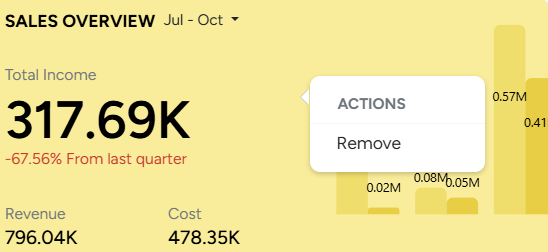Dashboard
Upon logging in with your credentials, you will land on the Dashboard, your central hub for operational and financial insights.
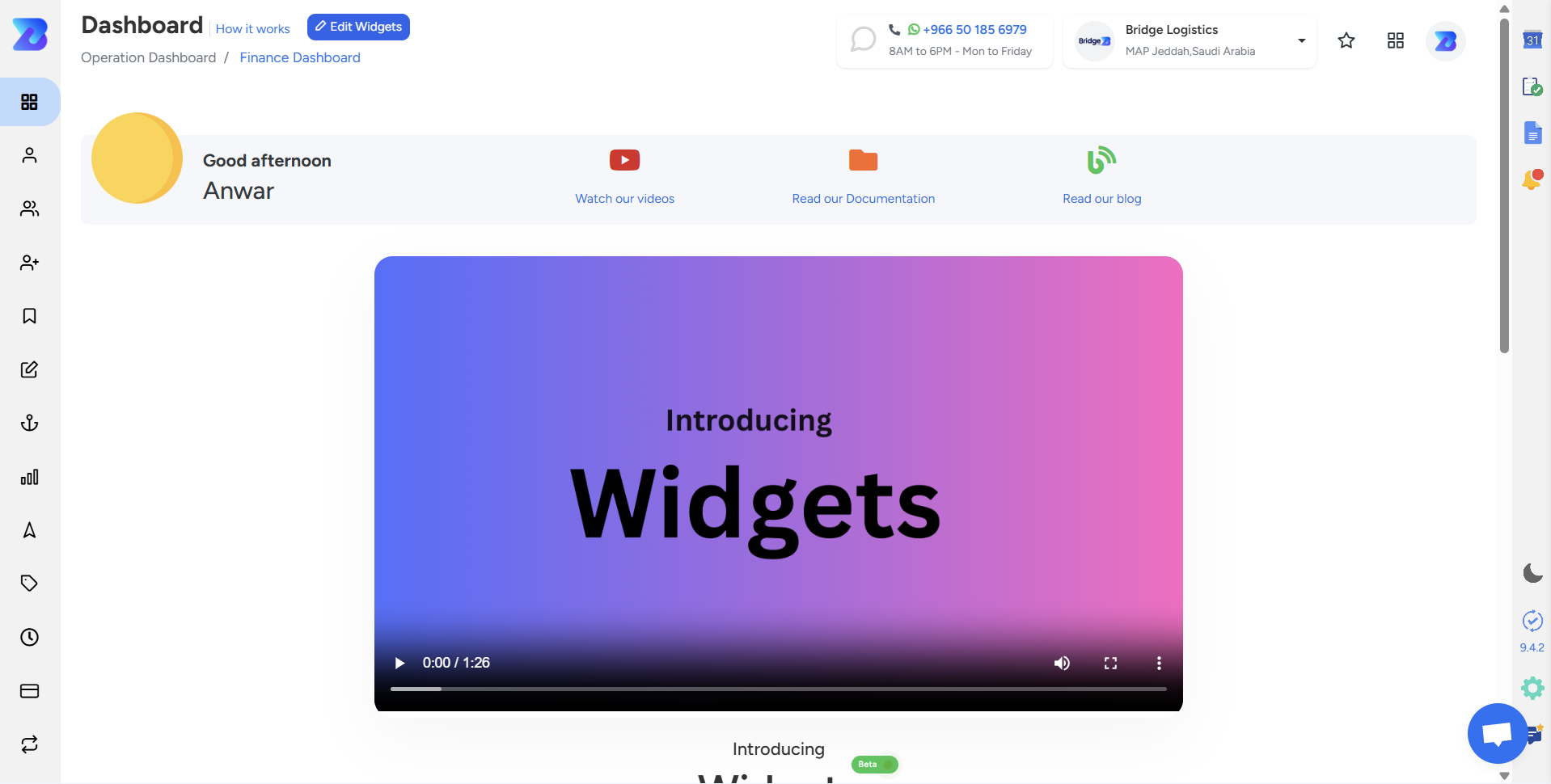
The top bar provides quick access to essential tools and information:

- Support Contact Details
- Reach out for assistance.
- Company & Branch Name
- Displays your current branch location and if you have multiple branches you can switch it.
- Quick Access Icons
- Shortcuts to:
Bookmarks: Save and access important pages.
App Drawer: provides you a list of options for Undone Tasks / Pending Tasks .
User Profile : Manage account settings.
Operation Dashboard – Sections Overview
Tracks job updates, import/export activities, and operational statuses.
User Greeting Section
User Greeting Section

A personalized welcome message: "Good Morning, [User Name]."
Quick-access buttons for:
- Watch Our YouTube Videos
- Read our Documentation
- Read our blog
Editing Widgets
-
Click on Edit Widget.
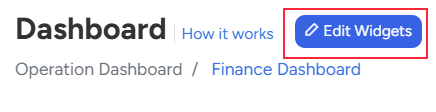
- A left panel will appear with multiple options such as Collection, Employee Loan, Final Invoice, Jobs, and more.
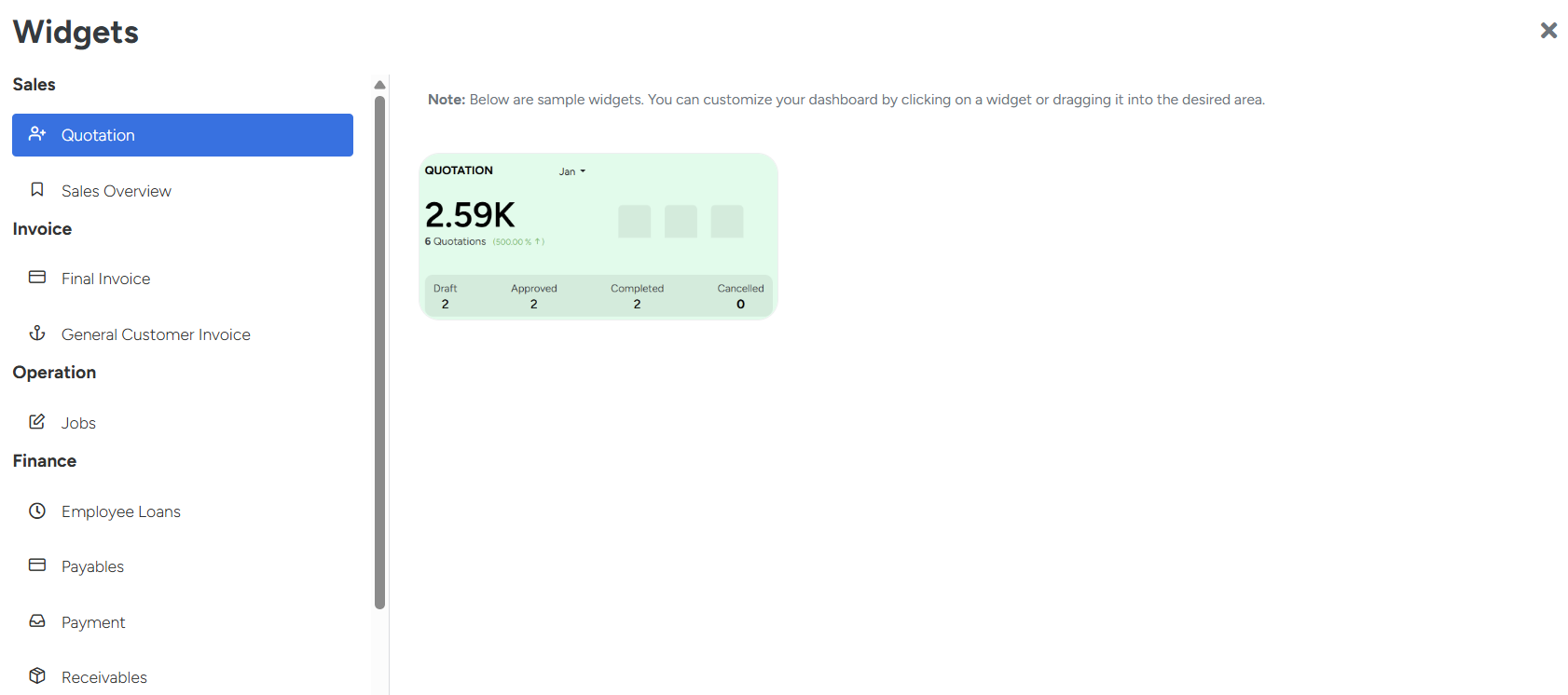
Widget Sizes
- Each widget is available in three sizes: Small, Medium, and Large.
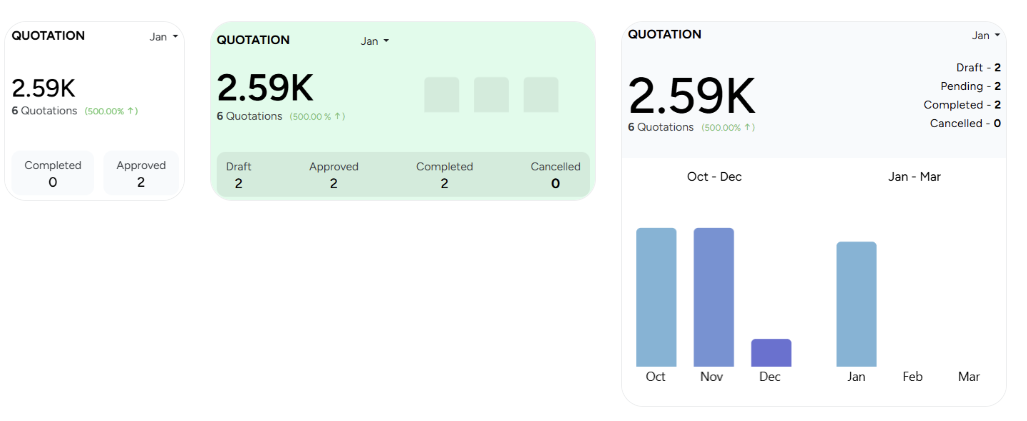
- You can select the widgets or drag and drop them into your dashboard.
Rearranging Widgets
Need to rearrange? Simply drag the widgets and place them wherever you prefer.
Switching Views
You can even switch to a monthly view for a better overview of your activities.
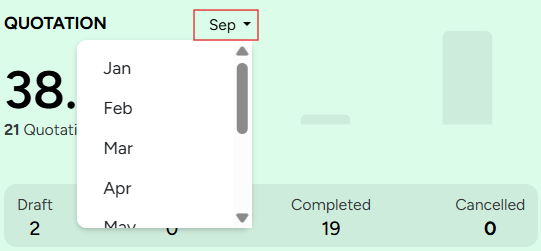
Exploring Details
Want to see more? Just double-click any widget to open its dedicated page.
Removing Widgets
To remove a widget, simply right-click and select Remove.