Container Deposit
Container Deposit contains the details of pre made returnable payments. It helps the freight forwarders to keep a track on the payments made over the containers.
This has three sub segments
Flow Chart
Deposit
Deposit segment has a list of deposits made while collecting the container and refund collected from the supplier.
Deposit Segment further subdivided into
- Deposit
- Refund
Deposit
Deposit furnishes the list of deposits made.
Only Approved Deposit can be moved to Refund.
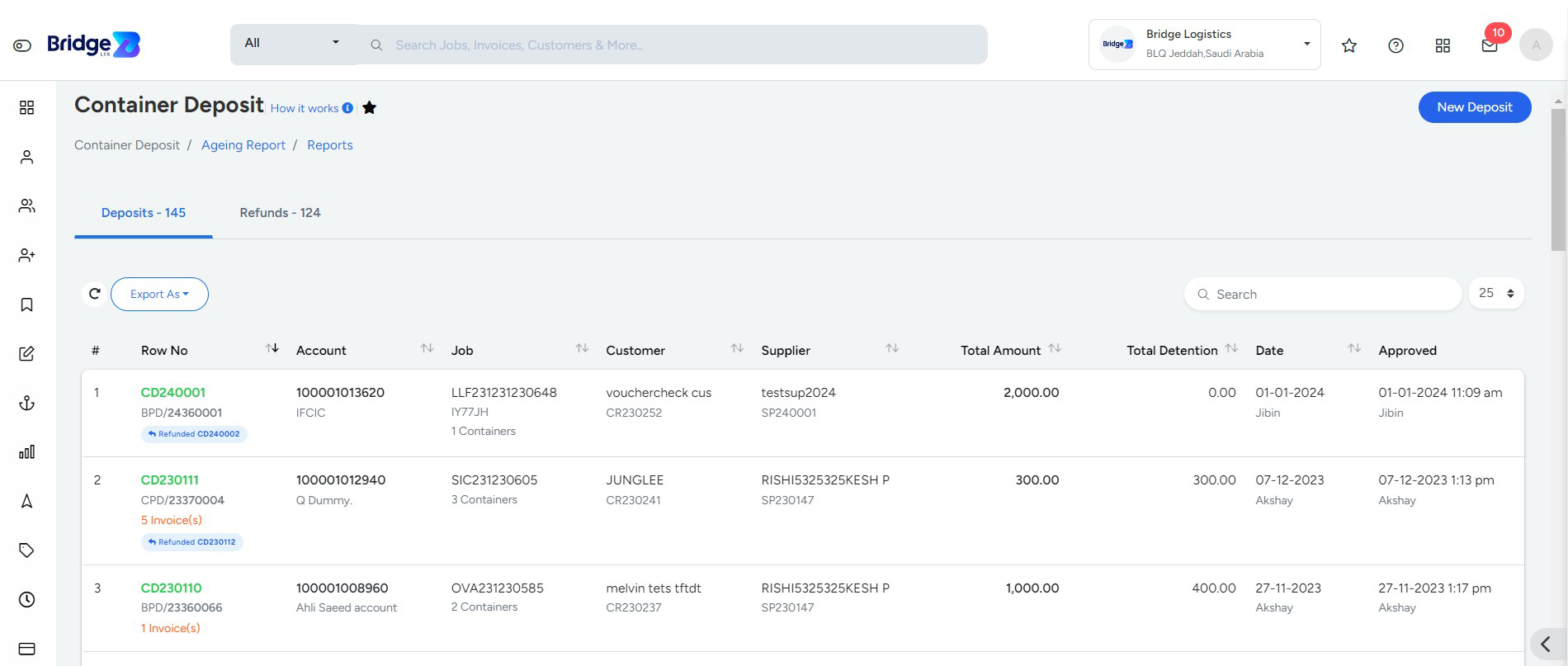
How to create Deposit
- Step 1
- Go to Container Deposit --> Container --> New Container Deposit.
- Step 2
- Fill the mandatory details given below to create the deposit Voucher,
- Account No
- Voucher Type
- Voucher Text
- Currency and Currency Exchange Rate
- Job
- Supplier Name - Enter the Supplier Name where Container is rented.
- Gross Amount - Total Amount to be deposited
- Step 3
- The details of the container are automatically fetched based on the job selected.
- Step 4
- Click Save to proceed.
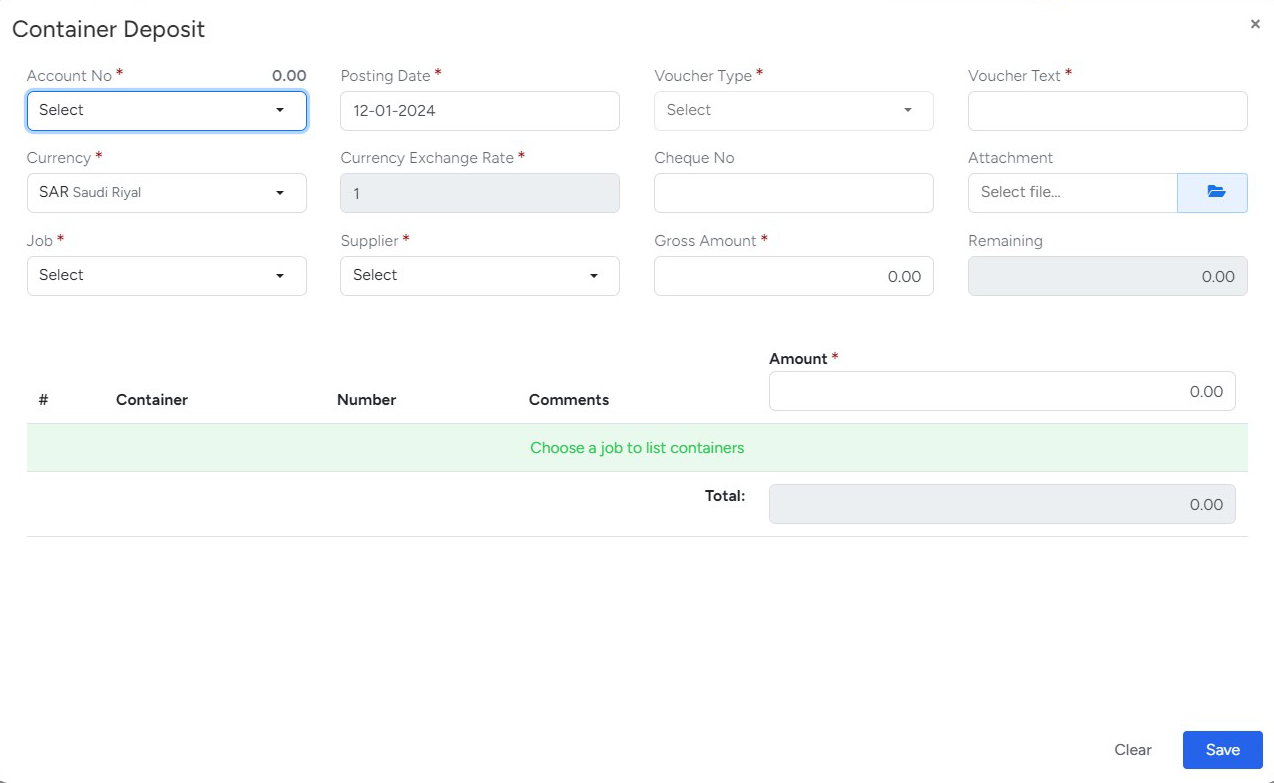
The Row No of the newly created deposit is indicated in Red Color(unapproved deposit) and the row needs to be approved to make it green.
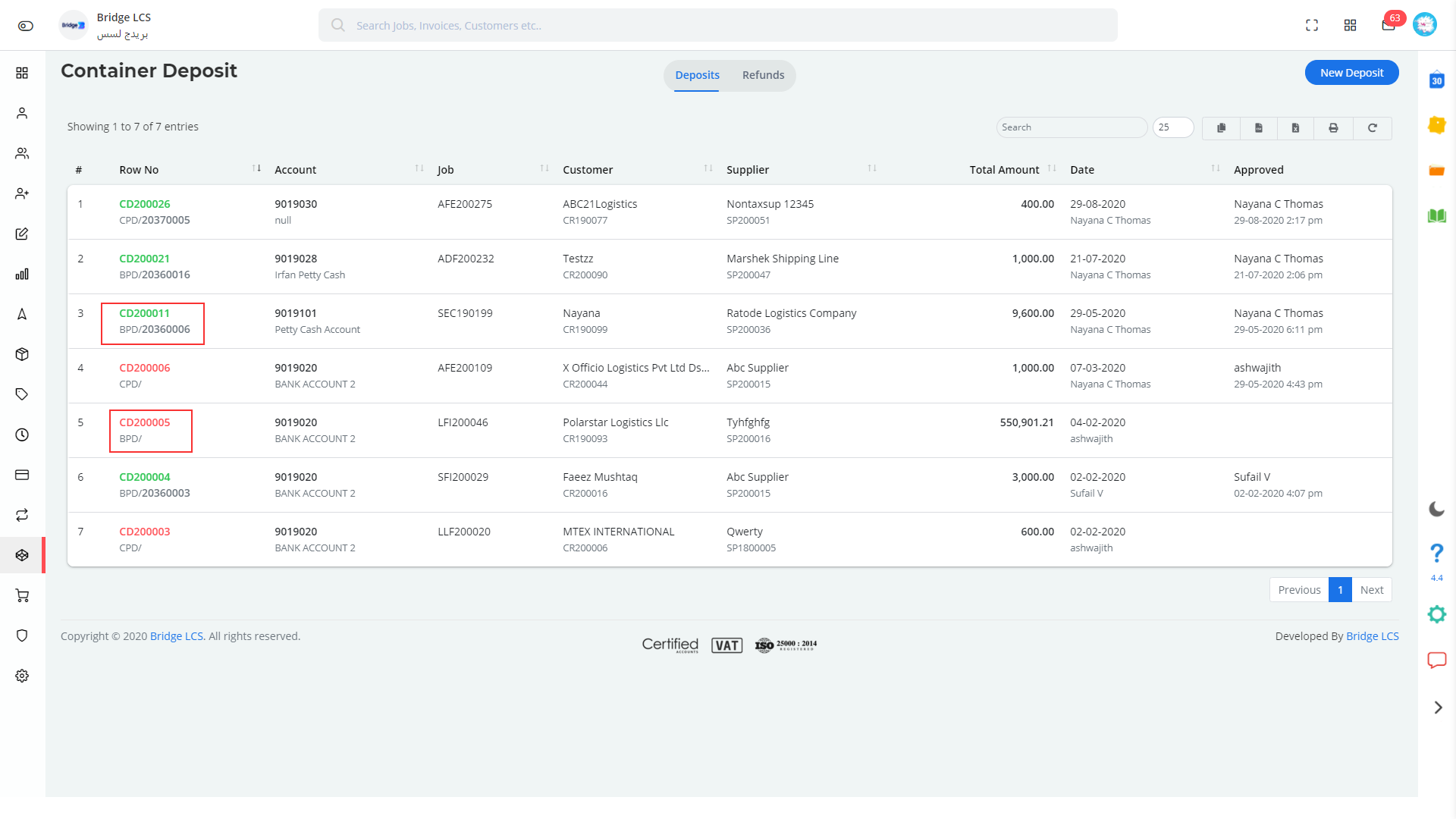
Actions Performed
- Approve
- Upload - Attachment symbol is displayed if the column has documents
- uploaded
- View
- Delete
- Edit
- Disapprove
Advance Features
Double Clicking on the Row No allows to make a memo.
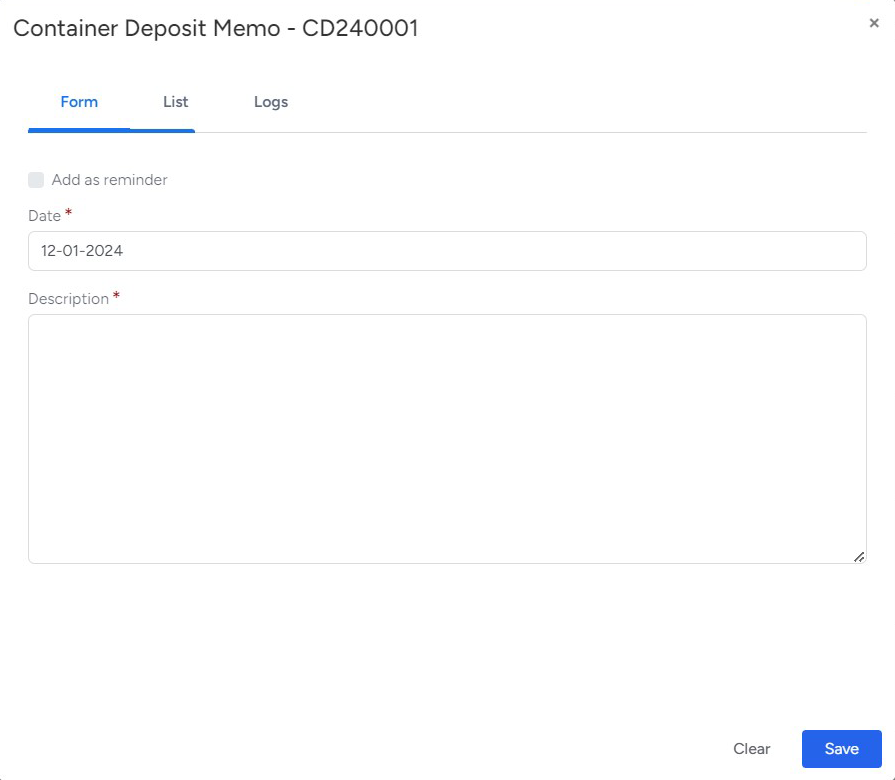
Double clicking anywhere on the column except row no gives the view of attributes entered.
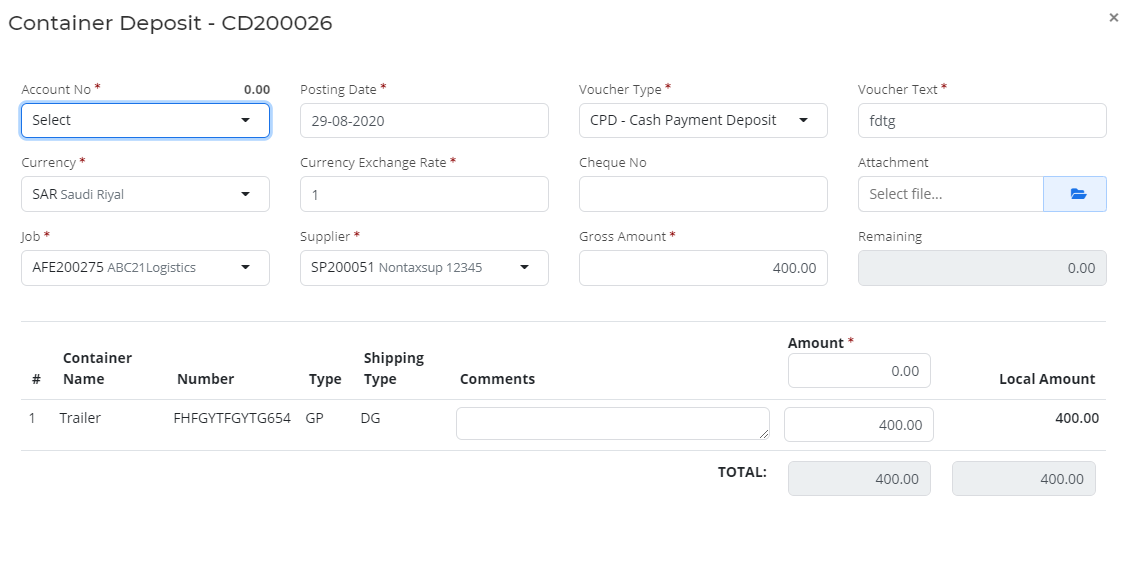
Refund
Refund segment has a list of entries which have received the refund for deposits made earlier.
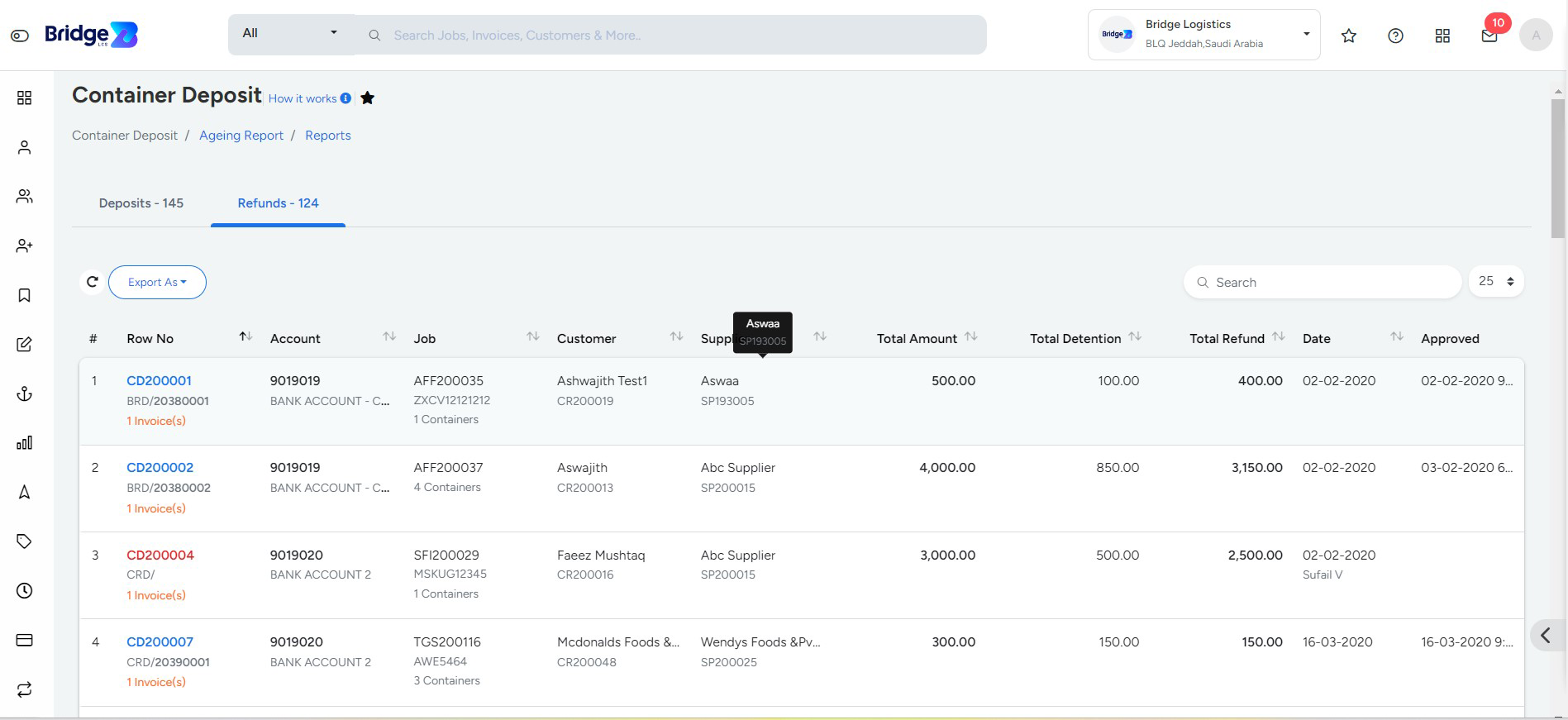
Refunded Data should be approved before converting it into a cost sheet.
Row No indicated with Red Color specifies the Data is not approved.
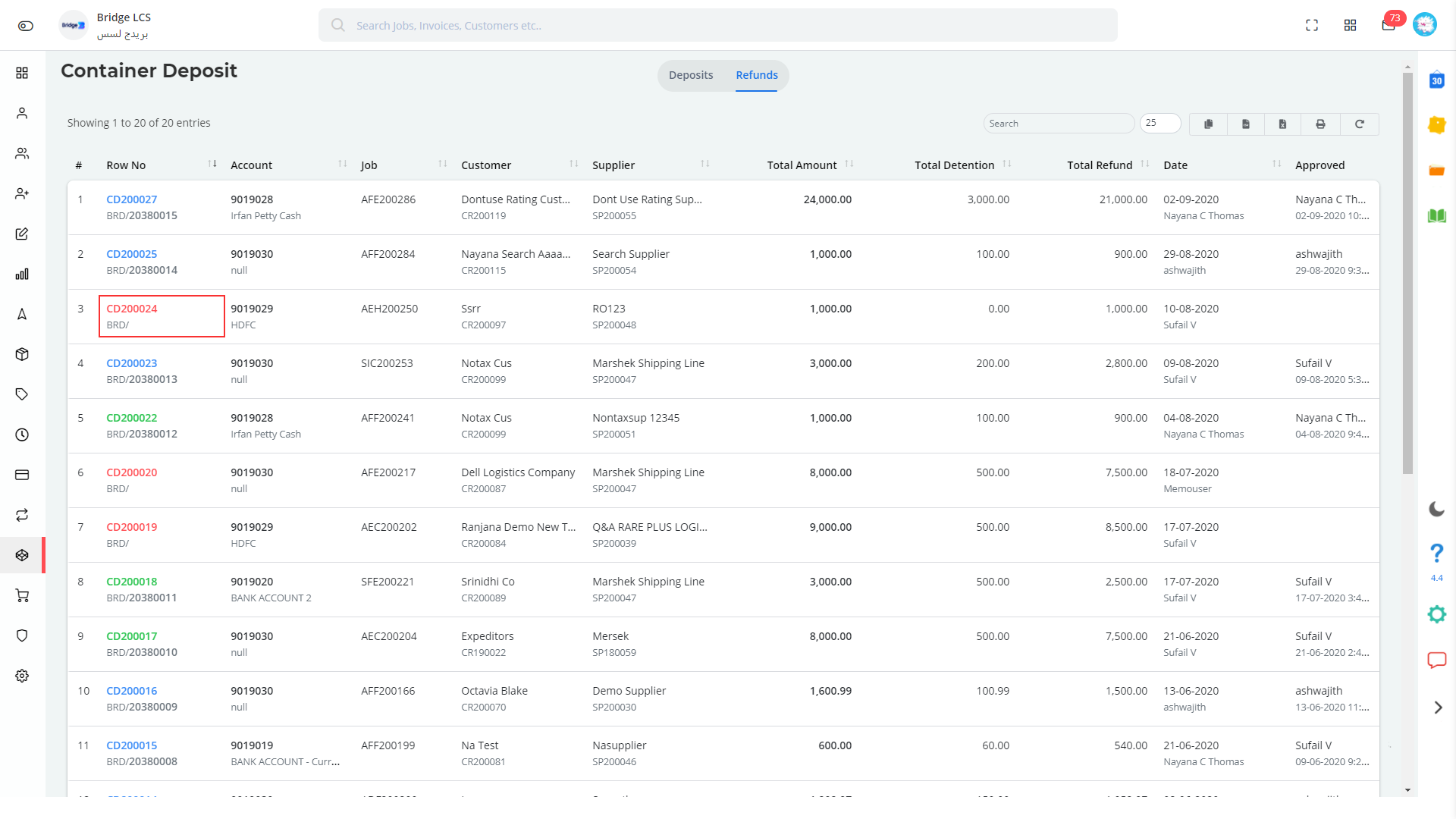
Row No indicated with Green Color specifies the Data is approved.
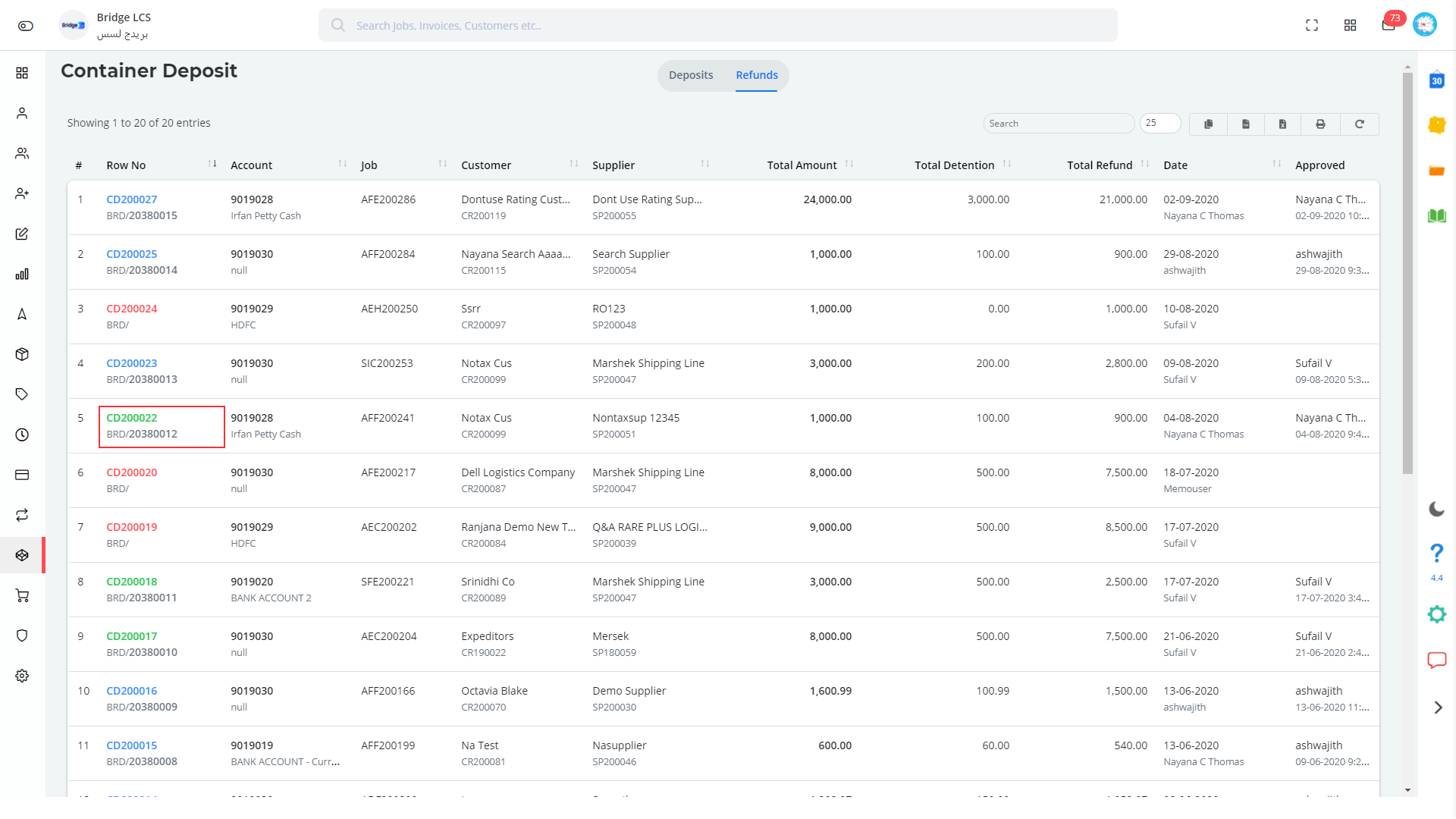
Row No indicated with Blue Color specifies the Data is converted into a Cost Sheet.
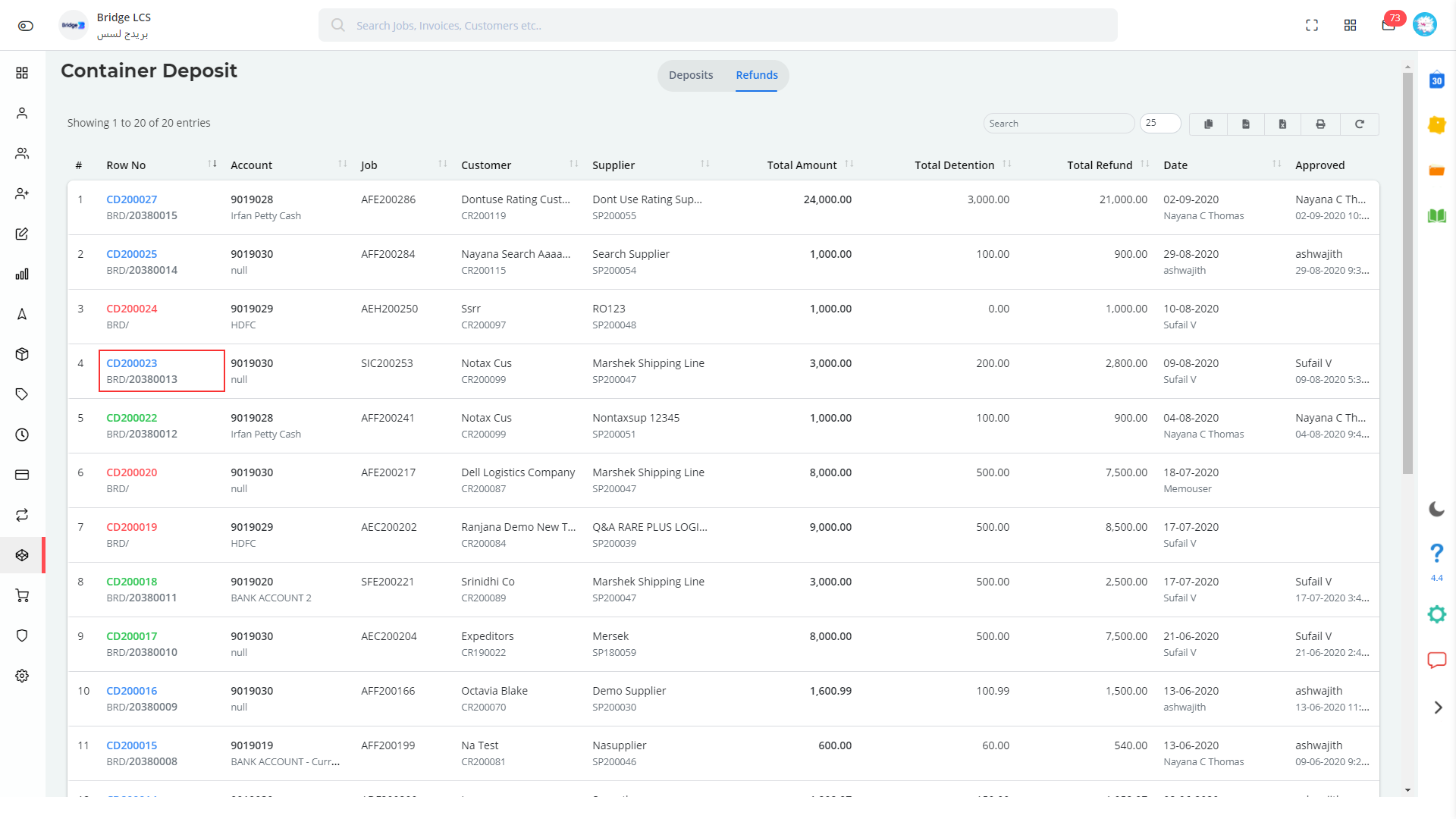
Actions Performed
- Approve
- Disapprove
- View
- Convert to Cost Sheet - available on the Approved Refund
- Columns
- Converted - Available on the Converted Refund Columns and redirects to the respective Cost Sheet.
Advance Features
Double Clicking on the Row No allows to make a memo.
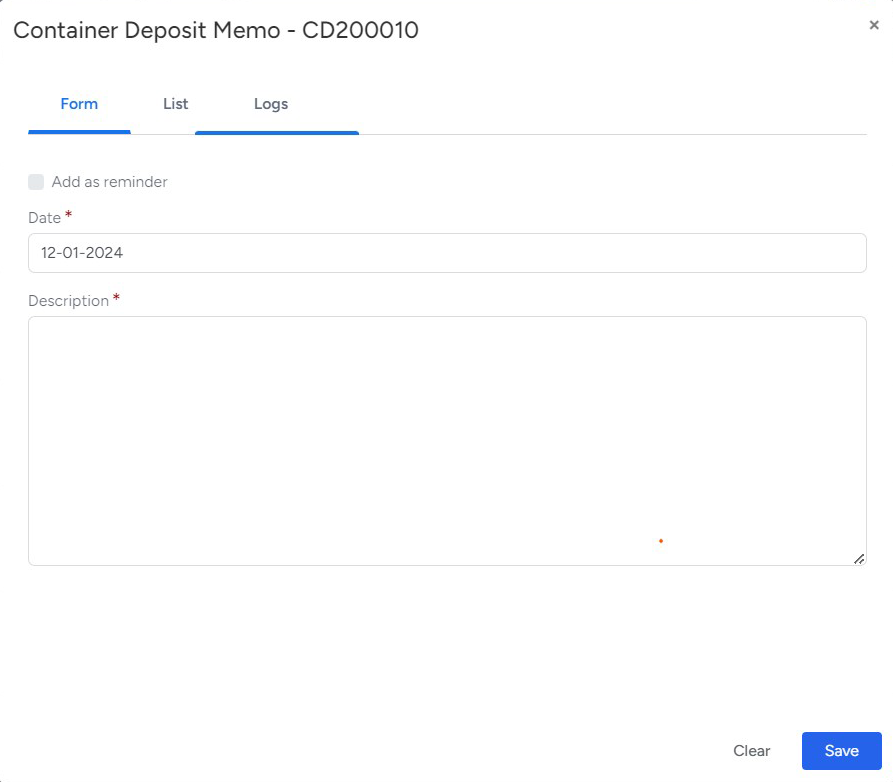
Double clicking anywhere on the column except row no gives the view of attributes entered.
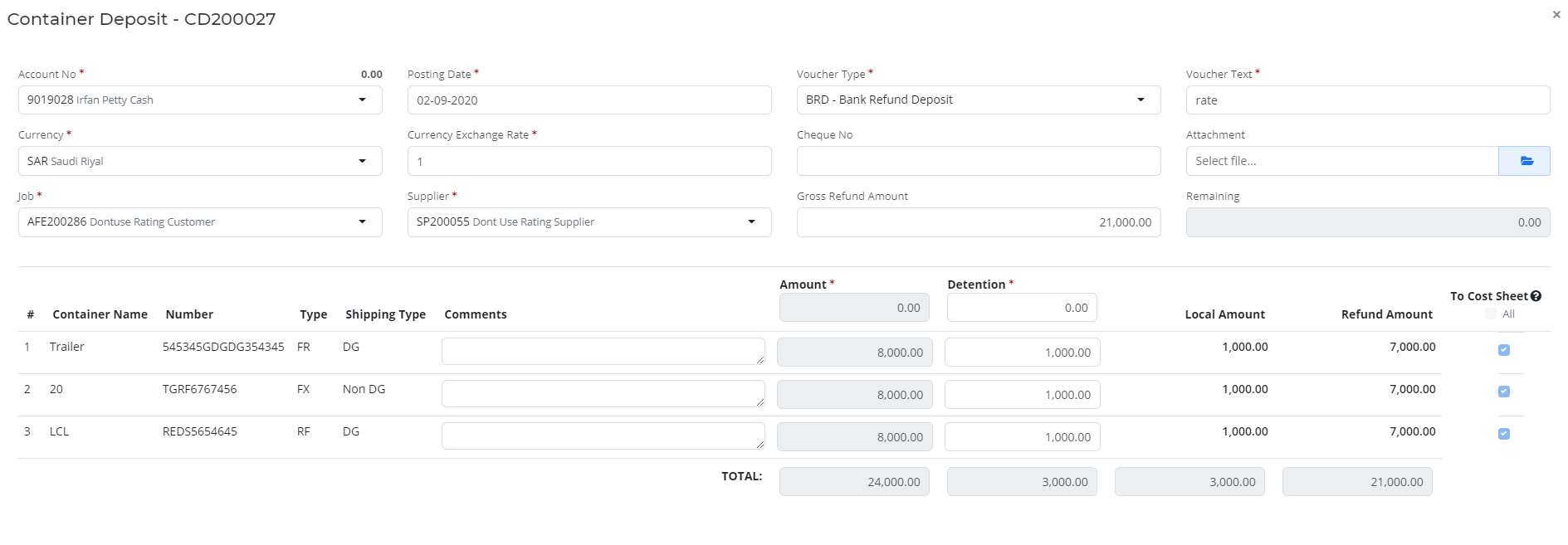
The Video inserted below explains you the working of " Container Deposit " to have a better understanding
Ageing Report
Ageing Report gives you the period of deposit made.
Multiple filters are available to fetch the report such as Report type, Supplier, Report Date. Working of the filters are as follows,
- case 1
- If the Report Type --> Overall and Supplier id --> Select one / Select all, then the supplier deposit list will be displayed with multiple time periods. This shows an overall report based on the Report Date given.
- Case 2
- If the Report Type --> Individual and Supplier id --> Select one / Select all, then the supplier deposit list will be displayed with detailed information like Voucher No, Amount, Job and Interval Days which is entered based on the date of Deposit Creation.
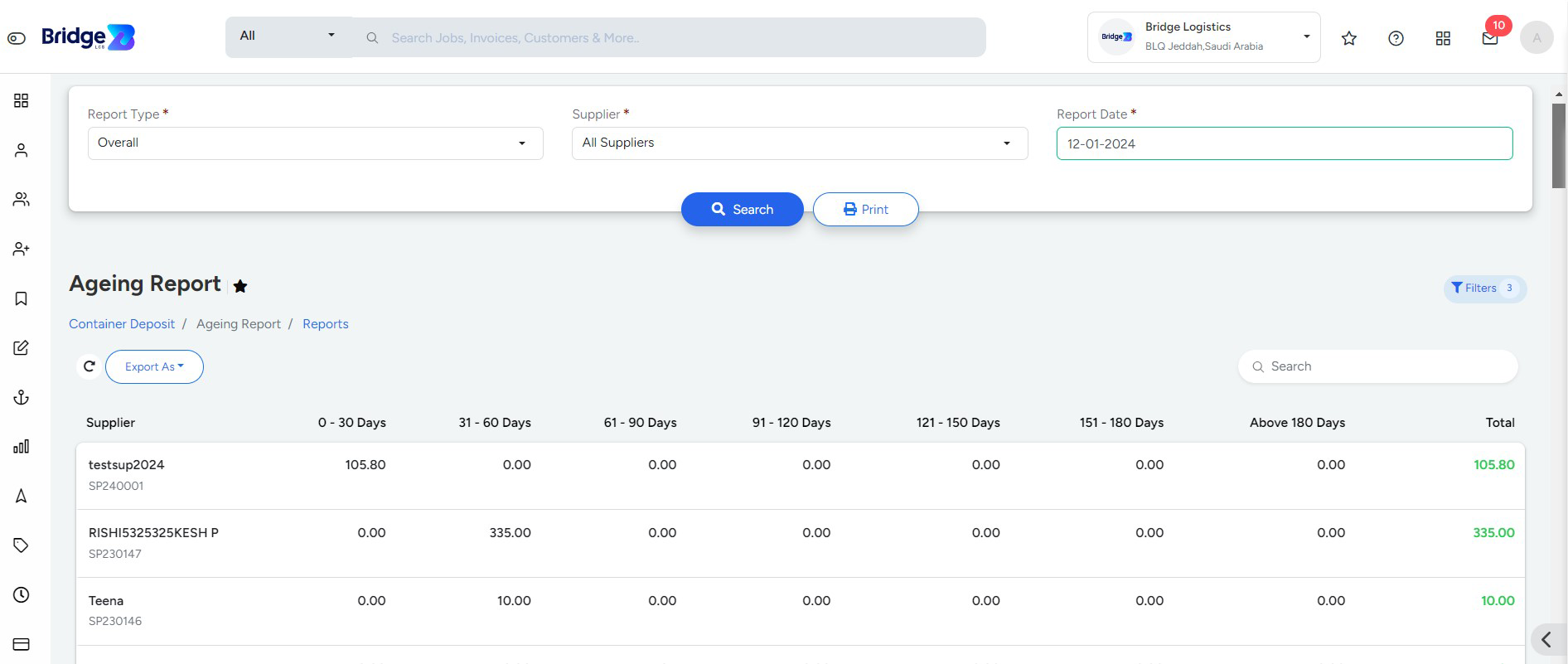
The Video inserted below explains you the working of " Ageing Report " to have a better understanding
Report
The Report section provides the Total amount deposited vs Amount Refunded respective to each Supplier.
Reports of Deposit and Refund can be made based on the following filters,
- Date Filter(*)
- Supplier
- Customer
- Voucher Type
- Job
- Account No
- Status - furnishes multiple status with Color differentiation.
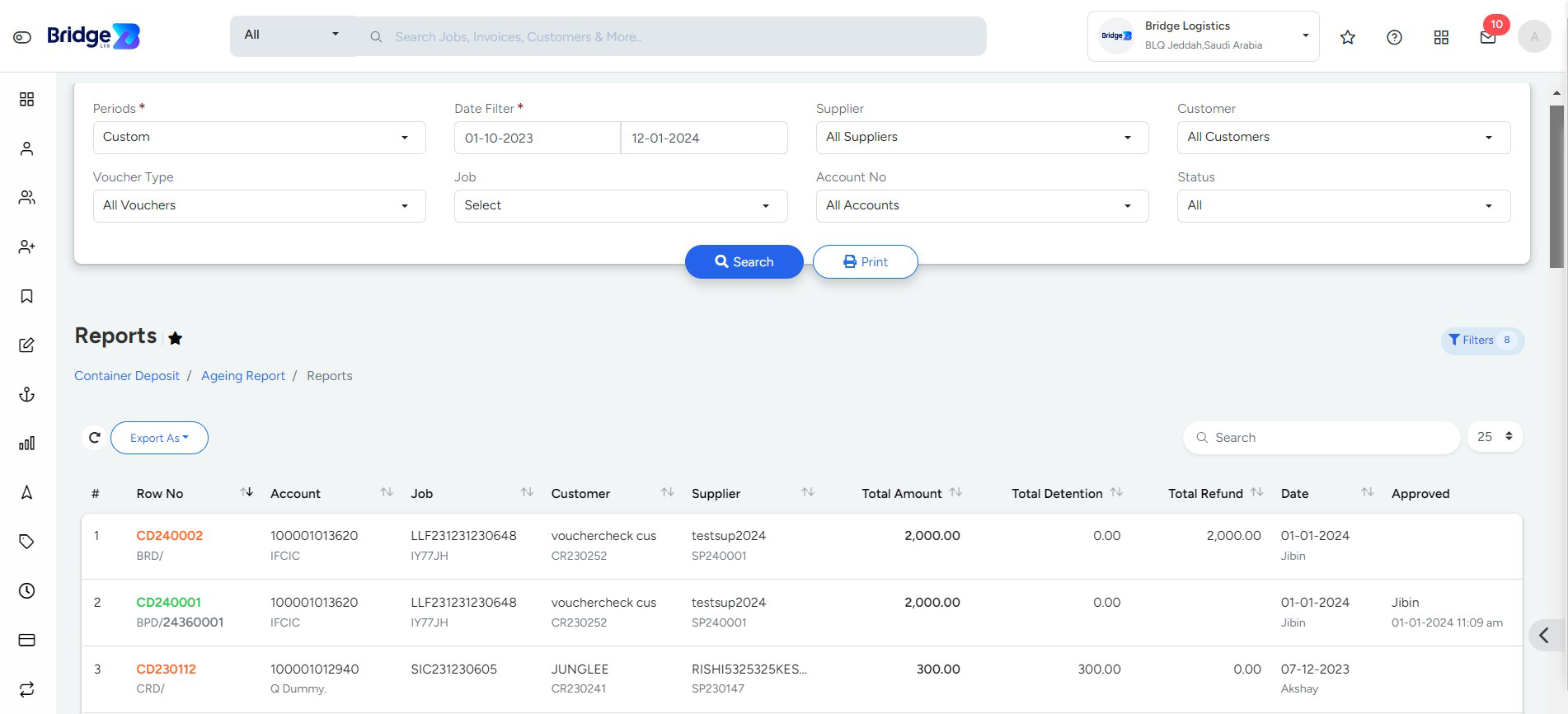
Unapproved Deposit Data are indicated in Red Row No.
Approved Deposit Data are indicated in Green Row No.
Unapproved Refund Data are indicated in Orange Row No.
Approved Refund Data are indicated in .
Refund data converted to Cost sheet is indicted in Black Row No.